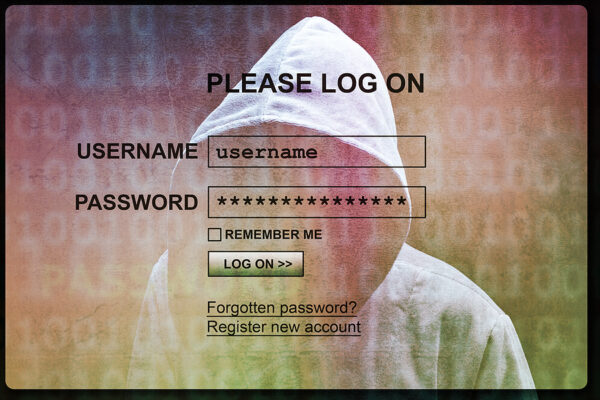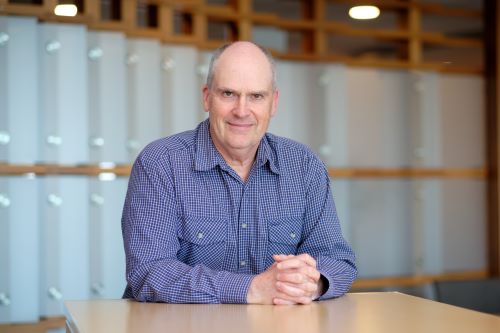If you’re in management, you’re in dangerous job. Ignore the obvious culprits like stress or that person you fired last year who still holds grudge. You’re staring right at potential trouble maker – your computer.
New Zealanders stare at screens for six hours day, sit in office chairs for 40 hours week and use keyboards and mice more than their pillows. It’s fairly important that the technology you’re most acquainted with is set up properly. This applies equally importantly to your staff. ACC pays out $28 million on occupational overuse syndrome (OOS) injuries each year and according to research from Ergonomics, Work and Health by Stephen Pheasant, if you want to boost individual performance by 25 percent, get employees an ergonomically tested workstation.
Microsoft Hardware’s in-house design ergonomist and user researcher Dr Dan Odell explains what you can do to try to stave off potential lower back pain or carpal tunnel syndrome. “The first and most important thing is to realise it is important to set up your work station properly,” he says. “There is so much pain associated with work stations, the most important thing is to take it seriously and understand the issues. After deciding to do something about it, the next thing is to get some education. It’s usually not very hard to make adjustments that can make big improvements and you don’t have to spend lots of money.
“The main thing is to have some dedication to ergonomics. Raise the issue with employers and let them know that this is important. Tell them to take some time to learn about their work station and set it up. If some extra configurations are needed, definitely support those.”
Odell does more than just offer good advice; in addition he also sets the targets for posture and performance during the design phase of each new product over the 12- to 18-month research and development cycle.
Industrial designers will sculpt each product in clay, “do sketches and play around with it for while”, before reviewing and testing the “non-functional hunks of foam” in front of users. Once they’ve studied where people are making contact with, for example, mouse, they can modify the design over number of cycles before settling on final direction.
“Some of our products are stamped ‘ergonomist-approved’ and we work with an independent research group, like university, to evaluate our designs once we’re done,” says Odell. “We’re looking for significant benefits from wrist perspective. If the university says we found something and the wrist posture is better, then we’ll go ahead.” If they don’t, Odell says, it’s “back to the drawing board”.
NZ Management put one of Microsoft’s ‘ergonomist-approved’ desktop sets through its paces to see what difference ergonomics makes, while bearing in mind it is “easier to perceive comfort than discomfort”.
THE VERDICT
The Natural Ergonomic Desktop 7000 keyboard and mouse, is little out of the ordinary. Take it out of the box marked ‘Ergonomist Approved’ and it looks suspiciously like one of Salvador Dali’s melted clocks. This is not to say the black and silver accented device is unattractive, just unfamiliar and slightly daunting.
The first thing to get your head around is the bulge about third of the way to the left of the keyboard. Sloping gently down on either side is split keyboard. More gravity bending comes in the form of the front padded edge of the keyboard, which is tilted upwards by five centimetre lip.
So why the strange ripple effect? According to Microsoft, this “promotes more natural hand, wrist, and forearm position for greater comfort”. You initially tend to pop up the legs on the back of the keyboard in an attempt to raise it to more familiar level, but soon move it back to the tilt position.
The trick with this is like anything that’s good for you, you have to persevere. Fortunately, we had been forewarned by Odell, who said: “There can be some barriers to people learning to use split keyboard. On average it takes people two weeks to get up to speed on split keyboard. If you’re full touch typist this is little faster, if you cross over the centre when you type it may take bit longer.”
Hot keys include single button access to the web, email, volume controls and particularly handy, the calculator. You can also set up five keys to access your favourites, for example, work folder you access daily, website or file. This was extremely useful and is very simple to set up, even for novice, using the starred ‘My favourites’ key.
The mouse felt little high for smaller hands, but this is apparently deliberate to once again offer support for the wrist. Features include magnifier, four-way scroll wheel and five customisable buttons, but the highlight is the instant viewer. Click on the scroller and thumbnails of all your open documents appear in pane, extremely useful in the age of multitasking.
A battery status LED indicator glows red when the battery is running low but it would have been good to have solid light to know the devices are operational during initial set-up (while realising the corresponding effect on battery life).
Conclusion: While the 7000 may be too daunting for everyone to master, maximum two weeks of adjustment seems worth healthier working environment.