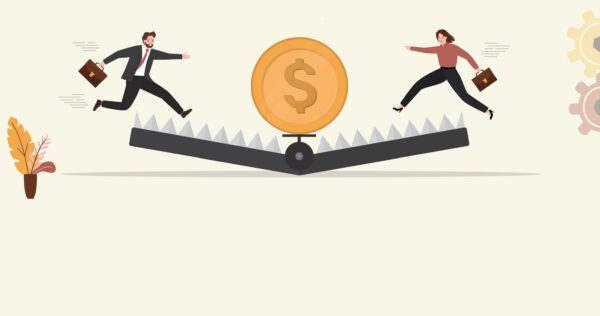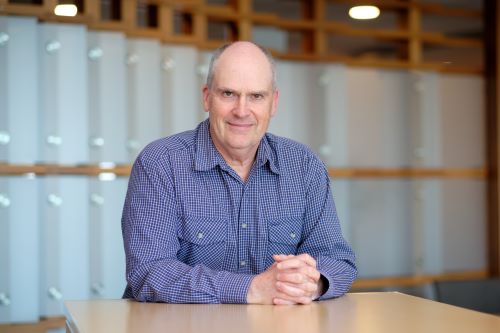Every new year you should clean out your computer, everything from your inbox to contacts that have changed roles and companies several times since you first added them. It’s also good time to review your software and hardware.
Why? Because technology updates so quickly that if you don’t keep on top of it, your new gadgets won’t work with your existing setup and you won’t be able to take advantage of the increased productivity these tech tools give you. Before you start – back up your files. The last thing you need is to lose your data.
WINDOWS 7
Every computer needs an operating system, or OS, to run. Mac lovers will want to use the latest, Mac OS X Snow Leopard (which follows on from the feline duo Tiger and Leopard). NZ Management went the PC route and installed the latest OS, Windows 7 for this review. Those PC users that haven’t upgraded to Windows 7 may be wondering if they should take the plunge. After all, in the past decade or so you’ve already stumbled through 98, 2000, ME, NT, XP and Vista. The short answer: upgrade to Windows 7. You’ll be happier PC user.
Reasons for upgrade: Speed, useful features that follow your workflow, and lightweight system that won’t slow your netbook to crawl (yes, we are referring to Vista here).
Despite the card shark monikers, features we particularly find useful are Peek, Shake and Snap. Say you have number of windows open: powerpoint presentation, word document and email. By clicking or hovering on button on the bottom right hand corner of your task bar, you can turn them all into faint outlines so you can access the desktop below. That’s ‘Peek’ in action. The new task bar is also pretty nifty – by hovering over the Outlook icon for example, you can see ghostly thumbnails of the windows you have open within that program and quickly select one.
‘Shake’ lets you grab the title bar of the document you’re working on (for example, an Excel profit and loss statement), and give it vigorous shake to minimise all other open windows.
‘Snap’ allows you to compare two documents side-by-side on the screen. You simply drag the document to the left or right of the screen and it snaps into place. Similarly if you drag it to the top of the screen it will fill the screen.
There are number of other useful functions, but the final two worth mentioning are the instant search function and display switching. Looking for document and can’t remember where you saved it? Type its name in the search box at the bottom of the start menu and results appear as you type. Want to switch from your monitor to projector? Hold the windows button and the ‘P’ key and you can select your option instantly.
Ease of installation: This depends on how comfortable you are with your computer and whether you are currently running XP or Vista. You’ll need an external hard drive, your Windows 7 installation disc and any software you may be running (this is if you’re upgrading from XP). Vista is relatively straightforward: insert the disc, select the upgrade option and the software does it for you without reformatting (wiping your entire hard drive) the PC.
If you have XP it seems you’re punished bit, as you have to reformat your PC first, meaning backing up those files to an external hard drive is imperative. We recommend downloading and printing the step-by-step upgrade instructions from the Microsoft website as following these makes the process fairly painless (http://windows.microsoft.com/en-NZ/windows7/products/upgrade?os=win7). Don’t try to do this in hurry just before any important meetings.
A quick ‘how-to’ upgrade from XP:
• Back up your files using Windows Easy Transfer (free from the Windows website). Depending on how much data you have, this could take half day. In this review, 326GB of data took about five hours (that’s over 12,000 files). Hint: new external hard drive speeds up the process.
• Select the custom installation option from your Windows 7 disc and follow the installation instructions. This is where having the printed step-by-step instructions will help tackle any anomalies.
• Run Windows Easy Transfer to put all your files and settings back to your PC, then reinstall your programs and drivers (this could be anything from Outlook to Photoshop).
Once installed you shouldn’t need to tweak thing other than personalising your desktop.
NORTON INTERNET SECURITY 2010
In the connected world we live in you simply can’t risk an infected computer. Not only will you jeopardise hardware in your home and work network, the time it takes to recover data and reinstall files is crippling. So it’s vital to keep this software up to date.
Norton, Kaspersky, BitDefender and AVG are the most well known knights in shining armour. In addition to blocking viruses, Trojans, phishing websites and identity theft, many also ship with PC performance enhancers and backup software so think about what your requirements are before buying.
For this review Norton Internet Security 2010 was installed.
The install, LiveUpdate and full system scan took about 30 minutes during which time the software detected and uninstalled AVG’s antivirus software. In the battle between the two, AVG kept popping up with an “SOS” warning until Norton was fully installed.
In the past, antivirus software was responsible for dreaded lag in performance as it hogged resources, but this particular version seems to run seamlessly in the background – welcome relief. If you’re concerned, glance at the task bars on the home page tells you how much of your CPU Norton is consuming.
The home page is split into three – computer, network, and web – allowing you to safely scan your computer and external devices for threats, check your network (all the programs you run that access the net) and even set up single click logins with Norton Identity Safe. This is really useful when you have dozen or so passwords to access different sites. Norton stores them securely so you don’t have to type them in where hackers can access them.
Of note amongst the host of features this software ships with is the fact that it works without interrupting workflow with dozen pop-ups. It is guilty of one or two nanny moments, but on the whole does what it’s supposed to – stops threats before you even know they’re there.
Pauline Herbst is Mediaweb’s technology writer.