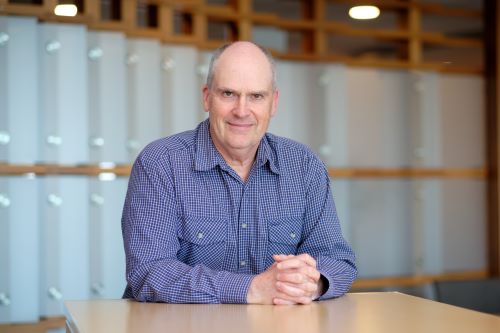In case there was any doubt, the paper war is still raging. The paper mountain continues to grow, despite the widespread adoption of email and digital communication. However, we do have new generation of ‘smart’ document handling devices with which to fight the battle. These whisper-quiet digital printers, copiers and multifunctional devices (MFDs) allow us to do much more than just output documents into tray.
Now we can scan documents into memory and then email those documents across town or across the world. Now it’s possible to start with copier, or printer, and add scanning and faxing options later, or purchase an MFD that comes with all four functions (or five if you include message centre functionality) available at the push of button.
Without doubt, MFDs are the biggest development to take place in the printer/copier marketplace in the past five years. And although there will always be ready market for specialist stand-alone printers and copiers at all levels of business, the MFD segment is the fastest growing.
Why buy an MFD?
The theory behind multifunctional machines is simple, cram in all the document-processing functions you could ever need into single machine to save space and money – to save money on both hardware outlay, and by using one common set of consumables. Makes sense doesn’t it? That’s why MFDs are especially popular in the SOHO and SME markets.
In practice, however, there are limits to what manufacturer can combine into one box while preserving the integrity of all the functions and offering competitive price.
So when considering an MFD, consider the performance offered from each function in isolation.
Some points to consider when evaluating the printing function on an MFD include the engine technology (laser or inkjet), the speed, consumables, whether the device offers PCL and PostScript printer languages, and is there light or draft print mode available (very important, as it’s an easy way to extend the life of your consumables). Generally speaking laser machines may be the better choice for black-and-white printing, while inkjet technology is the best option for colour output. Having said that, colour lasers are now vastly cheaper than their early forerunners. Epson’s C1000, for example, clearly targets the SOHO market at just $3800, while Minolta’s QMS 2200 colour laser has street price of around $3000. Eighteen months ago you would have paid $1000 more for such machine.
Laser printers also run at much faster speeds than inkjets, regardless of the resolution selected. While inkjets slow down considerably when outputting at their highest resolutions (eg for colour pictures), nowadays they are not exactly slugs at black and white printing with, for example, the Epson C80 running at up to 20ppm.
When evaluating the copying function, the big decision is whether to opt for sheet-fed model or more expensive platen-based unit. The latter works more like your regular office copier, and allows you to copy originals such as books and magazines from the glass surface. Also review the finishing options available on the machine, such as duplexing.
The fax function on multifunctional device is all about speed and memory. Higher end models operate at 33,600 bytes per second (bps), but this is only of benefit if the machine at the other end can match it.
Page memory ranges from 100 to 250 pages, so think about how large the documents are you’re sending, or how many you receive.
Finally, colour faxing is now available on certain models, although it’s not exactly being pushed by manufacturers at the moment. While the image quality of transmitted documents can be surprisingly good, transmission speed is somewhat disappointing (it can be compared to black and white ‘superfine’ mode).
Unlike printing, copying and faxing, which are hardware-dependent, scanning depends mostly on software. MFDs usually come with software suite that includes Optical Character Recognition (OCR) software for converting scanned documents into editable text, as well as image manipulation software for enhancing half-tones on graphics. The ability to scan at high resolutions isn’t necessarily important on an MFD, because anything over 300dpi generally creates electronic files that are too cumbersome to handle anyway.
Scanning to email, often with ‘one touch’ is fast becoming one of the most useful functions on an MFD. Scan to email allows you to take hard copy document, scan it into your MFD’s memory, and then have the image sent as an email attachment. The recipient can either view the document or print it out.
While scan to email in many cases can replace the fax machine, it certainly won’t replace it entirely.
With any MFD, or standalone printer or copier for that matter, ‘user friendliness’ should be major factor in your buying decision. Does the software install quickly, and without creating conflicts with other programs? Are the various functions of the machine well integrated and easily accessed through the software? How easy is it to replace the consumables, and how cluttered is the control panel? One of the biggest challenges manufacturers face is designing control panel that can accommodate all the functions and numerous other features they want to build into their product.
Connectivity is another factor to keep in mind. Most MFDs have either parallel or USB (Universal Serial Bus) connecting to your PC. Many can be connected to network either by plugging an external network server into the parallel port or by installing an Ethernet card into the machine itself. Remember that an Ethernet card can add significantly to the purchase price of your machine.
Of course, combining several functions into one machine does have its down side. For example, when the MFD grinds to halt, unless you have back-up machines your entire document processing is shut down (including printing, copying and the ability to print an incoming fax).
If several people share the same machine, there can also be contention problems. For example, when big print job is in progress, others are unable to make copies or print fax. You might want to ensure the machine can scan copy jobs to memory, and has ‘walk-up’ interrupt facility for quick jobs.
Assess your needs
At the enterprise end of the market, you’re going to need ‘solutions provider’ to best assess your machine requirements. Review your company-wide asset register and the TCO of all copiers, printers, faxes and network application software. Then review how information is distributed within your organisation, and finally administration costs, and IT support costs. Establish some IT standards relating to the communication/circulation process (covering internet, intranet, email and hard copies); all applications used; and the file and print formats required. Determine the true cost/business benefits, consider staggering the implementation of hardware, and finally don’t forget to gain the full support of staff, and that involves full training. After all, they’re the ones that must get used to new way of doing things.
In large organisation often mix of multifunctionals and standalone printers, copiers and fax machines, will deliver the optimum solution. For example, the marketing department may need constant access to colour copier or printer and advanced finishing options; administration may prefer an MFD that can print, copy, scan and fax; while accounts requires heavy duty, high volume printer to churn out invoices and statements (and that may include relatively old-fashioned dot matrix printer). The decision whether to opt for standalones over MFDs will usually revolve around workflows. Once output volumes reach certain level, standalone printer or copier could be the wisest way to go.
Should you run one or several centralised units, ensure that the machines come equipped with advanced printer management software that not only delivers toner, paper and service-call